Using Images to Take Your Posts to a New Level
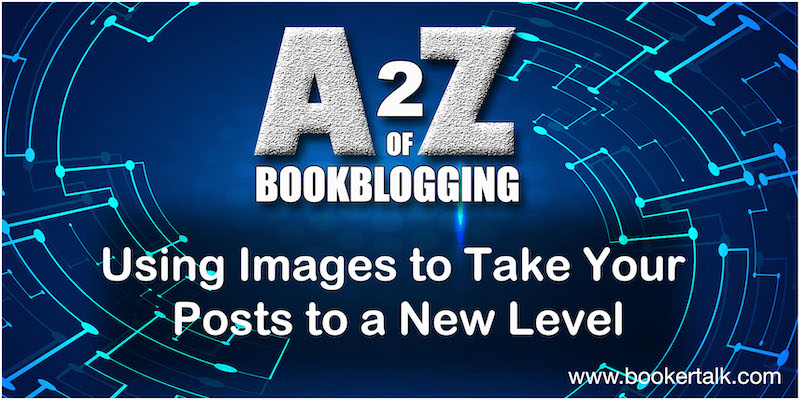
How many times have you heard someone say “A picture is worth a thousand words”?
It’s a concept that had its roots in the early 1920s with an article published by Frederick R. Barnard, an American advertising executive. His piece, headlined “One look is worth a thousand words”, argued that a single still image is more memorable and can convey complex ideas more effectively than words alone.
A century has elapsed since that idea originated but it still holds good.
Think of the really big news stories from the last few decades. In every case, the story was enhanced by powerful images.

Princess Diana sitting alone at the Taj Mahal.
Pelicans covered in oil after the BP spillage in the Gulf of Mexico.
Koala bears trapped by Australia’s devastating bush fires
It’s often the visual we remember, more than the detail of the text.
Give Your Blog Posts Some Oomph
Your blog content is unlikely to make international news (unless you plan to say something extremely controversial!) but you can still use images to make your blog stand out.
Photos and graphics make your post more memorable. If you use a similar style throughout your blog, they can become unique features that distinguish your blog from all the rest. Just take a look at how theorangutanlibrarian does this with her playful sketches or how Carol at readingladies.com uses collages.
Graphics and photographs like these also help break up the text visually.
Remember that reading on screen for long periods of time isn’t a pleasurable experience. It’s even more challenging if you are reading on a small screen like a tablet or mobile phone. So if you break up your text with headings and images you are creating a more comfortable reading experience for your readers.
How To Use Images Effectively
I know how much of a contribution strong images make to the overall appeal and effectiveness of a blog post or a page. My challenge has been two fold: how to find attractive and interesting images and how to get them working effectively on the blog.
I’m working on solutions to the first challenge.
For generic images I’m using Unsplash.com which has a large collection of high quality license-free photographs.
For book reviews I’m experimenting with canva.com and a photo collage app called Photogrid.
For regular list type posts like Six Degrees of Separation, Sample Saturday and Top Ten Tuesday, I’ve started using photocollage.com.
I do have Photoshop but it’s a very complex programme and I’m not convinced that its worth the investment of my time to learn its intricacies. Anyway Mr BookerTalk is an expert on the programme so I’ll just press gang him into service if the need arises for something more fancy. By the way, he created the graphic below that I’m using for the A2ZBookBlogging series.
Part two of the issue is making sure they work effectively when placed on the page. Often times my images look too small and inconsequential to have any real impact. But I’m concerned if I make them bigger that will cause the page to load more slowly – and irritate my readers.
The solution it seems is to “optimise” all the images used within the blog site so the file size is reduced.
This involves three elements:
1. Choose The Right Image file Format
The standard file formats for graphics are JPEG, PNG and GIF.
JPEG is a compressed file format which slightly reduces image quality but has the benefit of a significantly smaller file size. PNG is an uncompressed format – it gives a higher quality image BUT the file size will much larger. GIF files (which I don’t use personally) uses fewer 256 colours and compression technology, making it the best choice for animated images.
2. Compress The Photo File
Compression is in essence a way of shrinking the file size so it loads quicker on the page. The higher compression, the smaller the file size will be.
You can install plugins that can automatically compress images when you first upload them. I installed one called Imagify which worked really well but the free option limits you to 25MB of images every month. I’ve already exceeded that for this month. There are alternatives via TinyPNG (the free option is limited to 20 images of 5MB each) or JPEG Mini which appears to be completely free. With both of these, you just need to remember to do this to each photograph or graphic before uploading to the media library.
3. Reduce File Quality
Photographs imported from phones, iPads and digital cameras are normally very large and have a very high resolution.
Typically the resolution will be 300 DPI (dots per inch) which is the standard required for print or desk top publishing. But that’s far superior to what’s needed for web usage. These imported images also tend to have very large dimensions – upwards of 2,000 pixels.
Reducing the dimensions, using the image editing software on your computer, to something more reasonable can significantly decrease the size of the image file. I just did this with one file and reduced it from a whopping 5.3MB to 599 KB, but still had an image large enough to make a big splash on the page.
Share Your Insight
All of this has convinced me I need to put some effort into optimising my images. It will make a huge difference to the speed at which the site loads, a source of major frustration for many blog readers.
Is this something you have tried yourself? I’m curious to hear about your experience. Do you have any favourite image tools that you can share?


Pingback: 7 Steps To Clean Up Your Book Blog : BookerTalk
unsplash and canva are useful!
There are many other programmes aroid. But I keep coming back to Canva as the easiest to use
This blog post has the quality to be its own article! It already is, but it deserves more of an audience. Thanks for making your information detailed and streamlined!
I don’t know how to use photo softwares, so I get around the problem with powerpoint.
I import images there (I cut what I want with the MS snipping tool), sometimes I do collages with powerpoint.
Say I want to do a collage of several book covers: I import the book covers in a ppt slide.
I arrange them, I group them so that they are stitched together. Then I do a right click and save the grouped image as a jpeg.
Now I have a customized image to import in WP. Voilà.
That said, I’ll have a look at photocollage.com.
The powerpoint workaround sounds a bit cumbersome but if it works for you, thats all that matters. Some photo software is indeed incredibly complicated – I have learned to stick with the easy stuff now Emma
A very useful post that I suspect I’ll revisting. I tend to use high res book jackets for reviews but sometimes want specific images for travel posts if the shots I’ve taken on holiday don’t work on the page. Thanks, Karen.
Thanks for this. I think I definitely need to reduce the file size of my images, and the idea of jazzing up with collages etc is a good one – I have limited knowledge of photo manipulation software although Mr. Kaggsy is very good at it. The biggest problem I have is with author photos and the like – I spend a *lot* of time nowadays checking re copyright,,,,
Wikipedia is usually a pretty safe location for author photos – it’s easy to see if they are creative commmons licence.
the other quick way is to do a Google search but to filter the results. Do a search – then on the results page for images, choose the menu item “Tools” – then you’ll see the drop down menu for “usage rights” I usually select “Labeled for noncommercial reuse”
I love noticing which images bloggers use! I don’t have a lot of patience to keep hunting for the right one! I definitely need to work on optimizing my images for size. I’m careful to save my png files as jpegs…but I don’t use a compression app. Thanks for the info! (Thanks for the shout out!)
I don’t have the patience to scroll through scores of images either. I did try creating my own images for a while using a software graphics programme but the results were not great and it was taking me far too much time.
Don’t forget you must make sure you have permission to use any images. Just because you found it on the internet doesn’t mean you can use it for free.
Sound advice as always Kim. I don’t think it matters too much if you are using the book cover image (publishers are hardly likely to take action over those given they are getting free coverage). The ones that concern me most are sites which use images clearly watermarked with Getty and Shutterstock. Those companies are notorious for taking action over copyright infringement.
Thank you for the reference to photocollage.com . I had not heard of this program, but it looks helpful.
It’s really easy to use 🙂